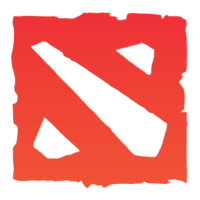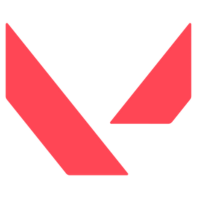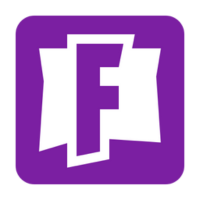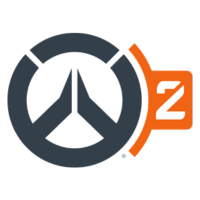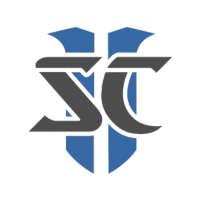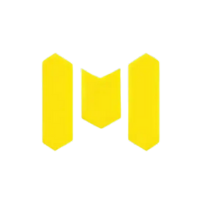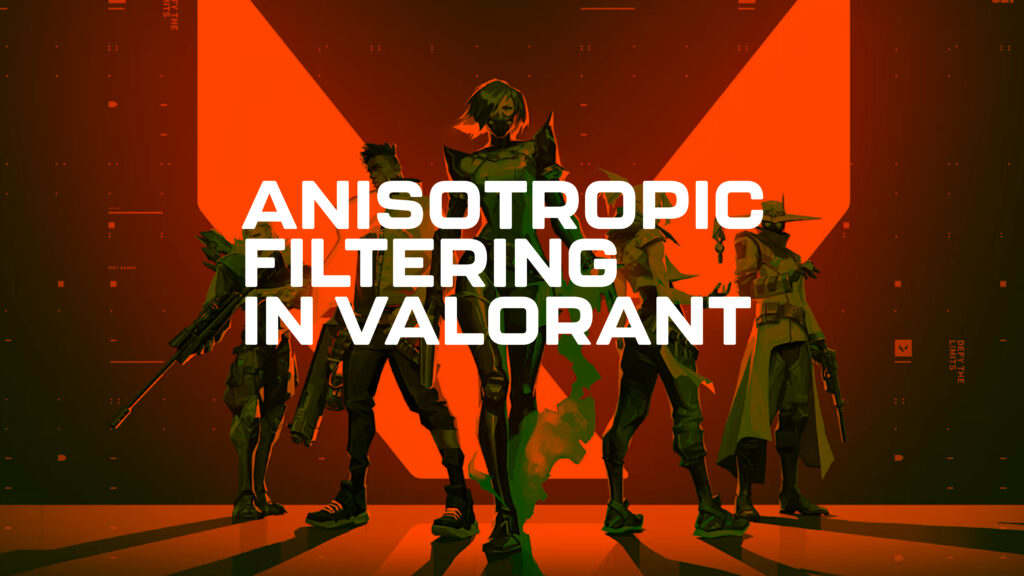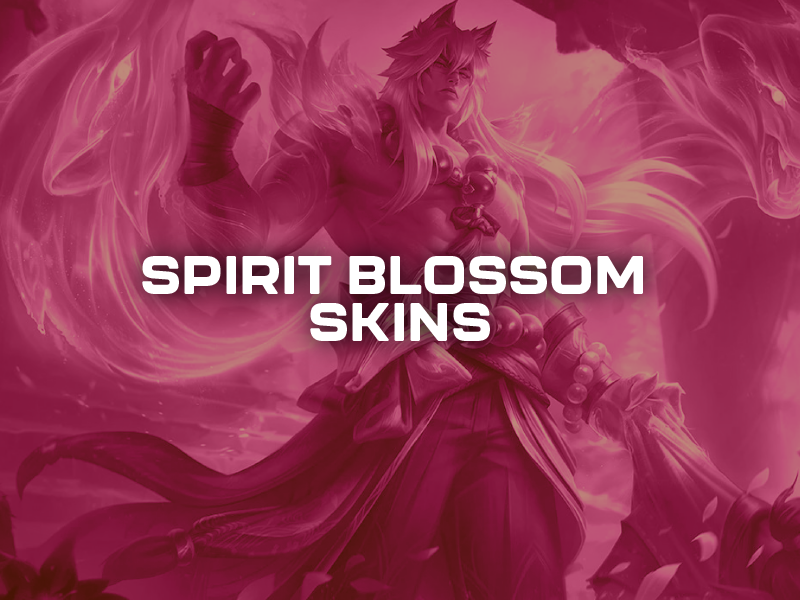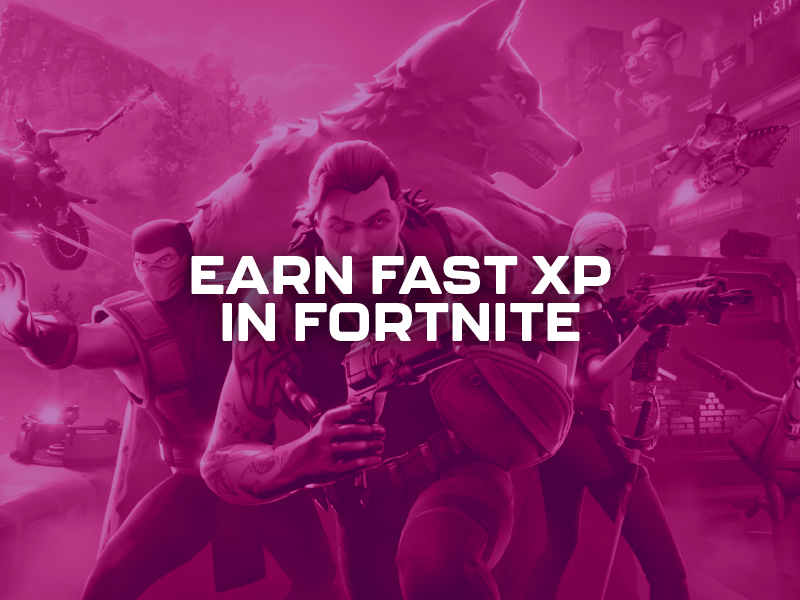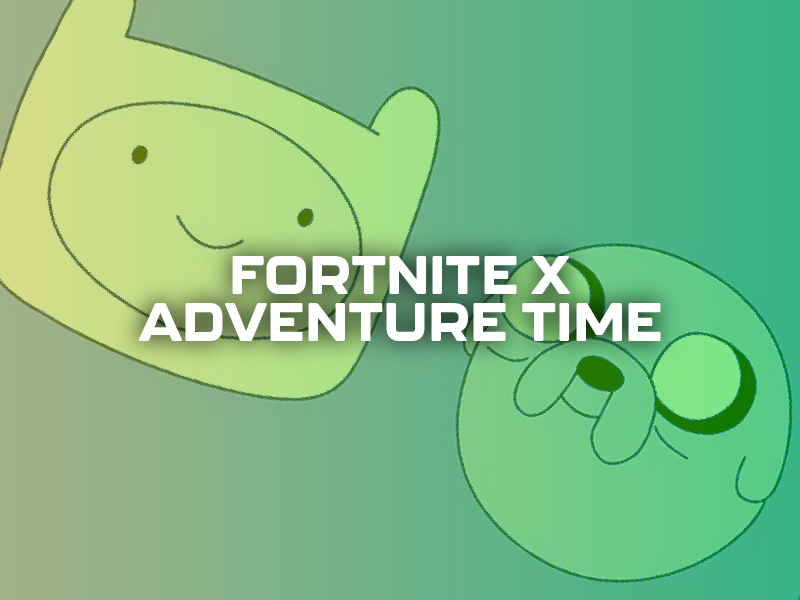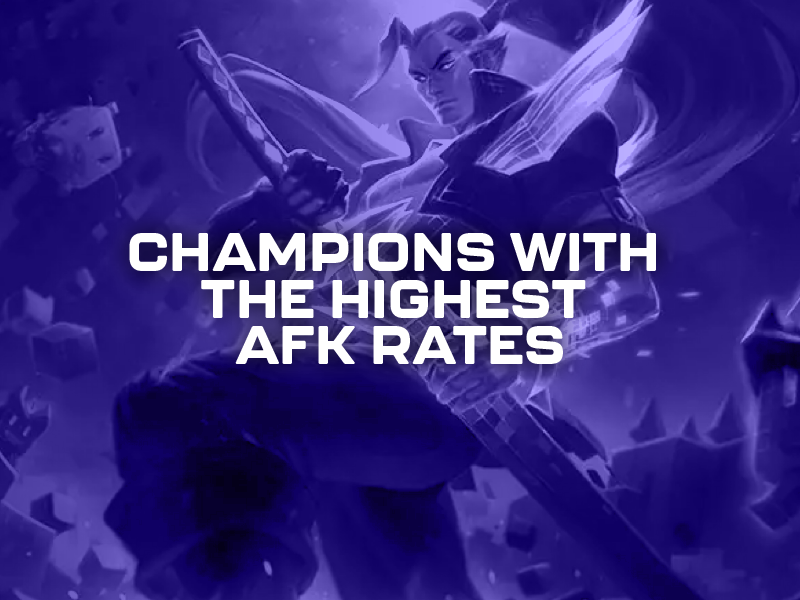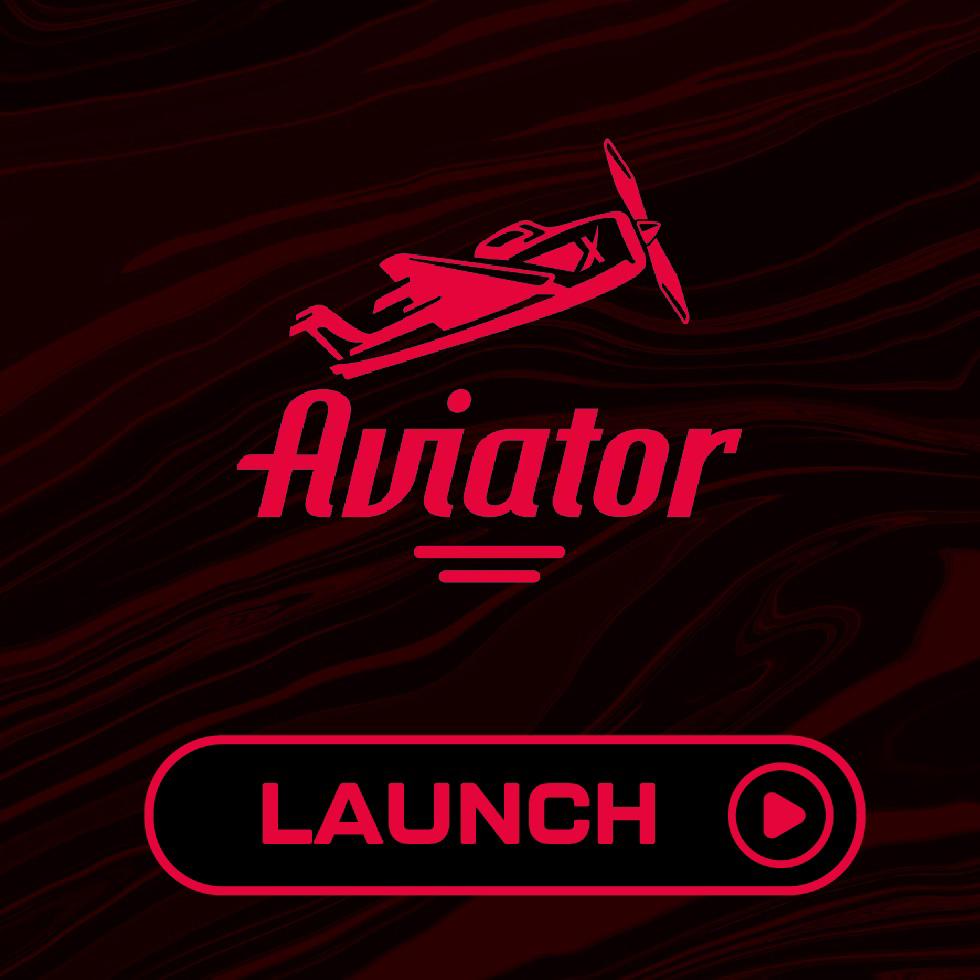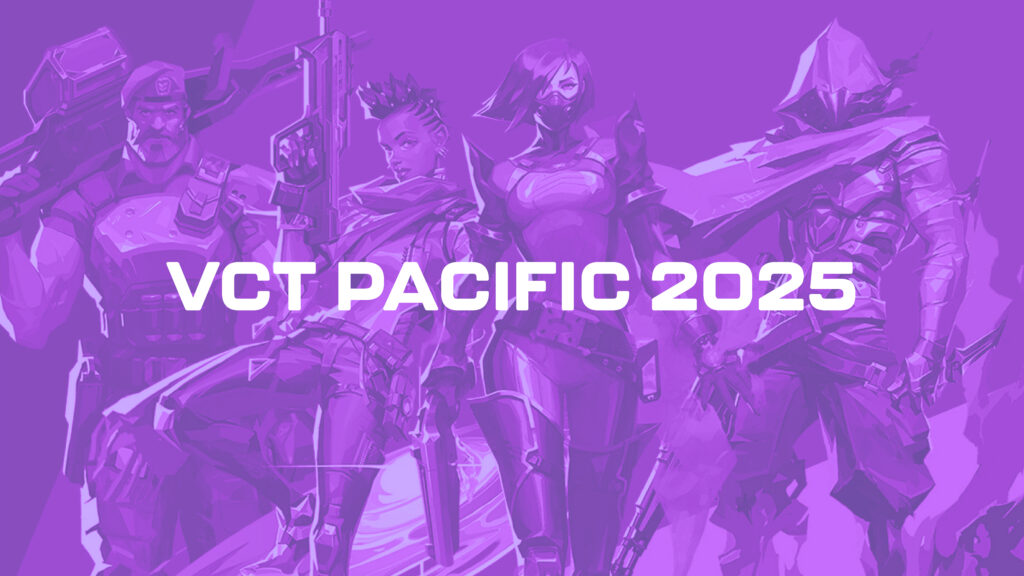Although VALORANT isn’t an open-world game, it offers a range of graphic settings designed to enhance the visual experience. One such setting is Anisotropic Filtering (AF), which often raises questions among players adjusting their configurations. What exactly is Anisotropic Filtering, how does it improve the game’s visuals, and what impact does it have on performance? Here’s everything you need to know about this important graphics feature.
Understanding Anisotropic Filtering
Anisotropic Filtering (AF) is a graphical setting in VALORANT that enhances the clarity of textures, particularly those seen at sharp angles or from a distance. Without AF, textures can appear blurry, distorted, or lacking in detail, especially when viewed from low or steep angles. For players who prioritize immersion, enabling AF can make a noticeable difference in overall visual quality.
How Anisotropic Filtering Works
- Enhances Texture Quality at Angles: When textures are viewed at oblique angles, the game engine typically lowers their resolution to maintain performance. Anisotropic Filtering addresses this by sampling texture data more intelligently, ensuring that the textures remain crisp and detailed even at sharp perspectives.
- Improves Surface Details: AF preserves the depth and realism of surfaces and objects, rendering them sharper and more lifelike. This is especially useful in VALORANT’s maps, where clear visual cues are essential for competitive gameplay.
- Adjustable Quality Levels: Anisotropic Filtering is often available in levels such as 2x, 4x, 8x, and 16x, with higher values delivering better texture quality. However, higher settings may slightly impact performance, particularly on lower-end hardware.
Performance Considerations
While AF significantly improves visuals, it comes with a performance trade-off. Players with mid-range or lower-end systems may experience a minor reduction in frames per second (FPS) when using higher AF levels. However, those with high-performance GPUs can enable AF at maximum settings without worrying about performance drops.
How to Adjust Anisotropic Filtering in VALORANT
Changing Anisotropic Filtering settings in VALORANT is straightforward. Follow these steps:
- Launch VALORANT and go to the main menu.
- Click on the gear icon (Settings) in the top-right corner of the screen.
- Navigate to the Video tab, then to the Graphics Quality section.
- Locate Anisotropic Filtering in the list.
- Click to select your desired AF level (e.g., 2x, 4x, 8x, 16x).
Recommended Settings
- For Low to Mid-Range Systems: Setting AF to 2x or 4x strikes a balance between improved visuals and maintaining smooth performance. This ensures your FPS remains high while textures look better than with AF disabled.
- For High-Performance Systems: Players with a powerful GPU can comfortably set AF to 16x for the sharpest textures with minimal performance impact.
By configuring Anisotropic Filtering to suit your hardware, you can enjoy a better visual experience without sacrificing smooth gameplay. Whether you’re a casual player or a competitive gamer, understanding and optimizing your settings can give you an edge, and a more enjoyable time on the battlefield. For the most recent news on VALORANT, click here.